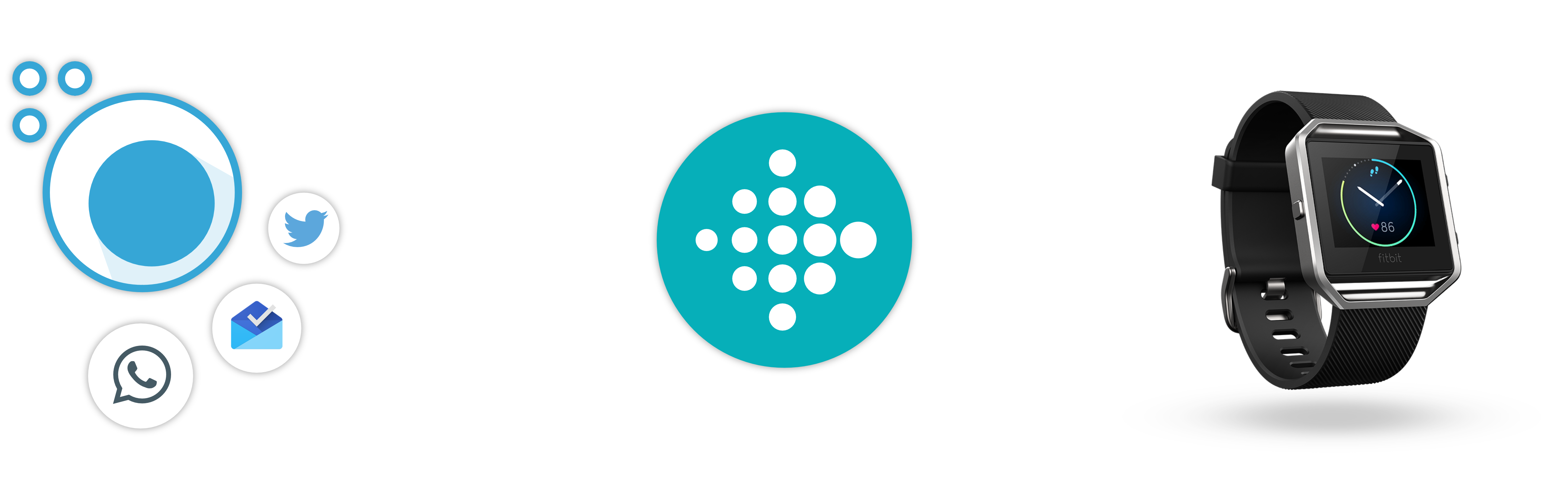
ANY App Notifications On Your Fitbit!
WhatsApp, Textra, SMS, Email, Calendar Alerts, Tasker, Automate, & thousands more, all at once. Anything that sends notifications can now alert you on your Fitbit!
Fitbit wearable & Fitbit Android app with text notifications is required
Note: John Penny is no longer publishing apps under newimage.io, so please note that old mentions of newimage.io refer to the developer John Penny (johnpenny.uk, johnpenny.info).
If a 'developer' from a company other than newimage.io (johnpenny.info), or an app that doesn't look like bitTicker has linked you to this page as a help document, please click and fully read our statement about app clones.
Posted: 14th Sept 2016
We are discontinuing support for bitTicker
Due to Fitbit frequently changing the way their notification features work, we are halting development and support for bitTicker.
You can still use bitTicker with previous versions of the Fitbit app with no issues.
Posted: 8th March 2016
Fitbit have removed third party call notifications in Fitbit update (2.20)
Our app has not changed, and when using text notifications (Blaze, Surge, Alta models), or Fitbit app 2.19, you will have no issues relating to the removal of third party call notifications by Fitbit.
With Fitbit app 2.20 the Charge models no longer have a third party call notification feature. These models will no longer receive notifications if you use Fitbit app 2.20+. To be 100% clear, we did not remove this feature, Fitbit did. The change has nothing to do with our code.
We cannot provide details on how to downgrade your Fitbit app, but we can confirm that downgrading to Fitbit app 2.19 will work.
FAQ
What do I need before I can use bitTicker Notifications?
For this to work out of the box you must own a Fitbit Surge, Blaze, or Alta wearable, and have an Android phone running Android 5+
If you have a Charge model, please continue reading the questions below.
Which Fitbit models does bitTicker work with?
The app only works out of the box with the Surge, Blaze, and Alta models, as these models support text notifications.
To use this app with Charge models you need to be running the Fitbit app 2.19 APK. If downgrading, please be very careful where you get this file. We cannot provide any support for downgrading, and we are not responsible for any issues you may encounter if you downgrade.
Didn't this app work by default with the Charge models before?
The app used to support these models, however Fitbit have removed most of their Android call notification feature, and so it no longer works with these models without additional setup. If you are using Fitbit 2.19 or lower it will work fine on Charge models.
Will this app affect my wearable battery life?
The short answer is yes. The long answer is the impact on battery life is proportional to the number of notifications you send to the wearable. If you feel like the wearable is getting too many, and you don't feel that charging more often is a price you're willing to pay for notifications, then reduce the number of active listeners, or use some of the in app filters to reduce the number of notifications.
I already downloaded this from Google Play and need to reinstall. Where do I get it?
You can re-download from your Google Play app. If you choose to download the free version then please understand that they are not the same app APK and the free version may not have feature parity, or may have additional monetisation.
Help With App Features
How do I customise the message on the wearable?
The per app display options allow you to form your own message to be sent to the wearable. You can enter any text and variables, and your message will be constructed from the data bitTicker can find in each notification.
For example you may want to preface your WhatsApp notifications with the app name, and only show the title, which contains the name of the sender, and the time it happened. In this case you would enter "%APPNAME message from %TITLE at %WHEN". You could also save space by entering your own app name abbreviation such as "FB: msg from %TITLE at %WHEN".
Please note that not all variables will be available for all apps, so you should use the guide below to construct a message that will have the correct data.
What are the notification variables and how do I find their typical values?
The following diagram shows you which variables are linked to which fields in a typical Android notification. For each app you should find which field supplies what information, and use that to form your notifications. Each app differs, so please repeat this process for each app.
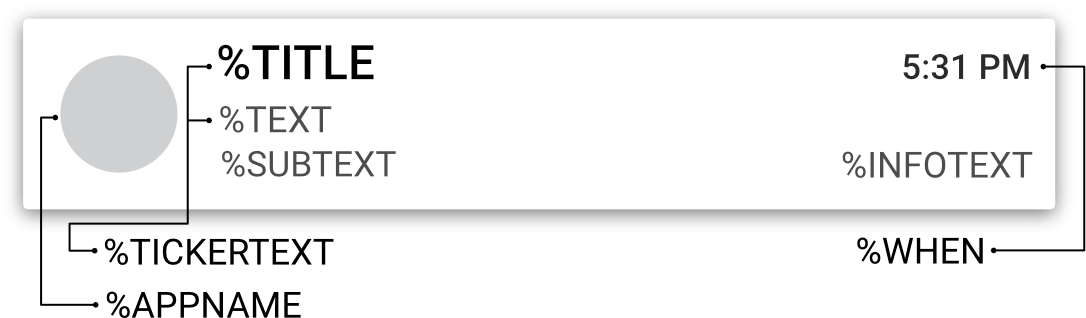
%TITLE is the main title of the notification.
%TEXT is the main body of the notification.
%SUBTEXT is the third line of text.
%INFOTEXT is the text to the bottom right (not a number).
%WHEN is a timestamp telling you when this event occurred or is due to occur if its an alarm or calendar notice (not the time it was sent to the wearable).
%APPNAME is the name of the app this notification was sent from.
%TICKERTEXT is a summary, usually of the title and text, but it can be anything, and is set by the originating app. This is where the name of our app came from, because originally all we sent to the wearable was the ticker text!
How does the queue work?
The queue system makes managing your notifications easier.
When a notification arrives we add it to a queue, and we keep adding items until the queue reaches its maximum number of items (within a short period). At that stage we ignore any new notifications until a place in the queue is cleared. This system stops you from getting spammed by notifications within a short period, and also allows you to set bitTicker to only send the notifications at a certain interval.
Help With App Issues, Wearable Issues, And Phone Issues
I am using a Blaze, Surge, Alta, and the app doesn't seem to work!
Firstly you must check that you have NOT selected bitTicker under CALL notifications within the Fitbit app. If you select bitTicker under call notifications in Fitbit app 2.20+ it will not work at all, as the call notification UI simply blocks whatever is selected. To use the app you must ONLY select bitticker under TEXT notifications, and call notifications must be anything other than bitTicker — What you choose doesn't matter, as all the call notification feature does now is block the notification and log a warning on your phone; Caller ID notifications for Fitbit are now just on/off.
When I select block group headers, nothing shows up. Why?
Unfortunately if an application erroneously lists a normal notification as a header, it is blocked. This is out of our control.
Sometimes the connection is very slow, or I need to re-sync my Fitbit to make notifications work again. Why?
Firstly we recommend trying turning off all day sync, because during a sync you wont get notifications. Then please refer to the Fitbit website for support. We have no control over the bluetooth connection to your Fitbit.
When my phone is on 'silent', the app doesn't work. Why?
Android no longer has a simple silent mode. When you press the volume key you will have three choices; None, Priority, All. When you select None, the notifications services are stopped by the OS. We cannot bypass this, so you will have to choose either Priority or All from the options to use bitTicker. On phones with no such options, you will have to ensure that silent mode isn't on.
When my phone is on priority only, the app doesn't work. Why?
You will need to tell Android to treat bitTicker as a priority. Go to Settings > Sound & Notification > App Notifications > bitTicker Notifications and then turn Priority on. This may change the way our notification banner appears, so please test.
When my phone is in no interruptions mode, do not disturb mode, low power mode, power saving mode, etc, the app does not work. Why?
Different manufacturers have different power saving, notification filters, and notification statuses. You must ensure that your phone is not in one of these modes, as we cannot bypass any of these filters. Due to the massive number of Android phone variants we cannot provide help or support relating to these features, and they are not within our control.
The app stops working for no reason. Why?
If this happens, the most likely issue is that you have used, or scheduled, some kind of task killer, power saver, or RAM saver program. If you use a task killer to stop background processes our app services will be stopped too. You will have to restart your phone each time you use such a program in order to keep bitTicker working. If you use such a program, we suggest you look for a setting that lets you not kill anything relating to bitTicker. You can close the main bitTicker application to save RAM, but the notification service must not be stopped.
Please ensure that you thoroughly check your phone for features like RAM savers or power savers. Sometime these will be in settings, and not stand alone apps. We cannot provide help or support for non generic or manufacturer specific Android features.
We strongly suggest that you uninstall task killers if you use our app.
Does the app work ok with task killers?
No. Please see the previous question. Just like Whatsapp and other service based apps, our app will not work if you use a task killer, unless you whitelist everything relating to our app. We strongly suggest that you uninstall task killers if you use our app.
I sometimes see this on the display [ ! ][APP NAME]. Why?
This is a display error, and it usually means that some custom display information you have asked bitTicker to display is missing from the notification. It is nothing to worry about. If it is happening all the time go into the app display settings and alter the way it is displayed. The reason we show an error is to alert you that your phone is trying to send notifications with missing data, and from which app.
How do I stop the 'bitTicker Notifications' banner showing up?
You cannot remove it from the notifications tray. The way our notification banner appears is controlled by the android OS. If it is popping up at the top of your screen then go into bitTicker settings and change the 'Sending Priority', and the OS will decide based on that whether to display it prominently, or in the tray only. It will automatically dismiss itself after 30 seconds.
Please note: The lower the priority, the less likely it is to be shown on the screen. Unfortunately this can also cause the OS to automatically dismiss the notification, in which case the Fitbit app will not send it to your device, so you may need to experiment with the settings. That is why by default it is set to max.
I have done everything and cannot get it to work!
First please check that your phone is compatible with text notifications and read this article on the Fitbit website, to check your device doesn't have any listed issues.
Please then carefully re-check everything in the troubleshooting section on the app home screen, and this FAQ. Then try rebooting your phone, rebooting your Fitbit, and reinstalling bitTicker. As a last resort we recommend reinstalling the Fitbit app.
If you still cannot get it working please contact us via the button on the app home screen. If you can provide us with useful details, we would very much appreciate it. We respond to support requests on a priority basis, and have no guaranteed support timeframes, so please make sure you've checked everything thouroughly before contacting us.
Help & Support
We no longer provide support for bitTicker.
Terms & Disclaimer
bitTicker is a companion app for the Fitbit Android app, it only works with the text notification feature, and will only remain operational as long as the Fitbit app maintains its current text notification feature. If the Fitbit app disables or locks this feature, we are not responsible. If any third party changes mean bitTicker can no longer relay notifications, we will remove it from sale; however we will not issue refunds to users in the event of third party changes. This software is sold as-is with no guarantee or warranty, and at the time of sale functions as described. By using this app you agree to these terms.